|
All of the FishXing Files are stored in Project Folders located on your computer or network drives. New crossing files are added to the project folder and existing files are selected and opened from the Project Summary window.
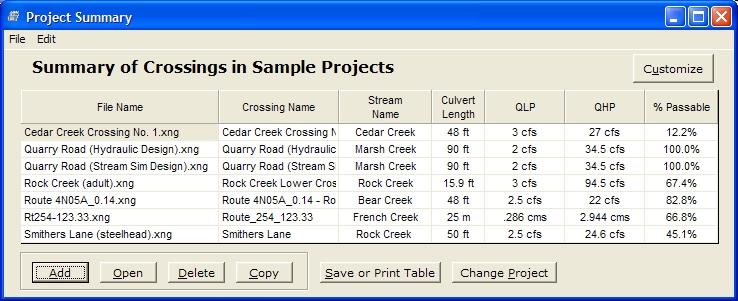
Summary Table
Additionally the data and results for each crossing can be summarized and viewed at a glance in the Project Summary Table. Use the Customize button to select from a variety of parameters including culvert descriptions and fish passage results. By clicking on the table headers the table will be sorted alphabetically according to that field. This Summary Table can be saved for export or printed using the button at the bottom.
See Project Summary Results for more information.
The Add, Open, Delete and Copy functions apply to individual crossing files within the Project.
Add - open a blank crossing file (*.xng), ready for data input.
Open - open the currently selected file.
Delete - permanently erase a crossing file from the Project Folder.
Copy - create a copy of the selected crossing file.
Note: The underlined A in Add indicates that pressing Alt+A will initiate the New feature. This functions the same for the Customize, Open, Delete, Copy, Save and Change Project buttons as well.